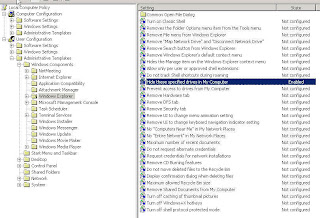
There is a “Hide these specified drives in My Computer” option that lets you hide specific drives.
This article describes how to use Local Group Policy to hind the C drive of a Terminal Services.
1. To open group policy, run gpedit.msc. Or start the Microsoft Management Console (MMC). On the Console menu, click Add/Remove Snap-in to add Policy Object (GPO) for the local computer.
2. Open the following sections: User Configuration, Administrative Templates, Windows Components, and Windows Explorer.
3. Double-click Hide these specified drives in My Computer.
4. Check Enabled under Hide these specified drives in My Computer check box (Figure).
5. Select Restrict C Drive only under Pick one of the following combinations.
6. Click OK to save the settings.
No comments:
Post a Comment